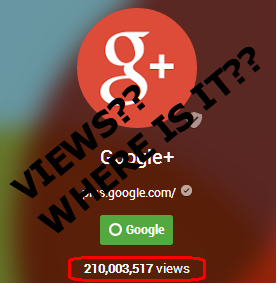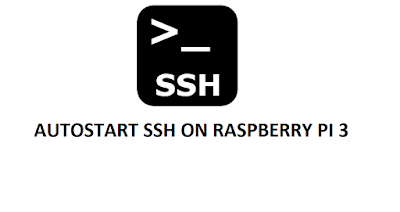INSTALL TIGHTVNC ON KALI LINUX RASPBERRY PI

Install TightVNC server using the following command apt-get install tightvncserver Run VNCserver to generate the configuration files. vncserver :1 VNC sessions are not linked to Linux user authentication.It is just protected by a password.So, it is better to change your password. Change your password using vncpasswd Run the command to check the VNC connection netstat -tupln Use a VNC application such as VNC CONNECT and login using the PI's IP Address. Download the VNC CONNECT To run VNC over SSH, we can create a SSH tunnel. Start your VNC server vncserver :1 -geometry 1280x800 -depth 16 -localhost -nolisten tcp -locahost option will ensure VNC port is listening only on local interface. -nolisten tcp - X Server will not listen on the network. Now, create a SSH tunnel ssh -L 5901:localhost:5901 -N -f <user>@<ip> Any connection to this port will be tunneled by SSH. ENABLE AT STARTUP To enable VN